In this brief Python Pandas tutorial, we will go through the steps of creating a dataframe from a dictionary. Specifically, we will learn how to convert a dictionary to a Pandas dataframe in 3 simple steps. First, however, we will just look at the syntax. After we have had a quick look at the syntax on how to create a dataframe from a dictionary we will learn the easy steps and some extra things. In the end, there’s a YouTube Video and a link to the Jupyter Notebook containing all the example code from this post.
Table of Contents
- Data Import in Python with Pandas
- Basic Syntax for Creating a Dataframe from a Dictionary
- Create a Dataframe from a Dictionary
- 3 Steps to Convert a Dictionary to a Dataframe
- ValueError: arrays must all be the same length
- Pandas Dataframe from Dictionary Example 2
- Create a DataFrame from a Dictionary Example 3: Custom Indexes
- Create a DataFrame from a Dictionary Example 4: Skip Data
- Create DataFrame from Dictionary Example 5: Changing the Orientation
- YouTube Video: Convert a Dictionary to a Pandas Dataframe
- Bonus: Save the DataFrame as a CSV
- Summary
Data Import in Python with Pandas
Now most of the time, we will use Pandas read_csv or read_excel to import data for our statistical analysis in Python. Of course, sometimes, we may use the read_sav, read_spss, and so on. If we need to import data from other file types, refer to the following posts on how to read csv files with Pandas, how to read excel files with Pandas, and how to read Stata, read SPSS files, and read SAS files with Python and Pandas.
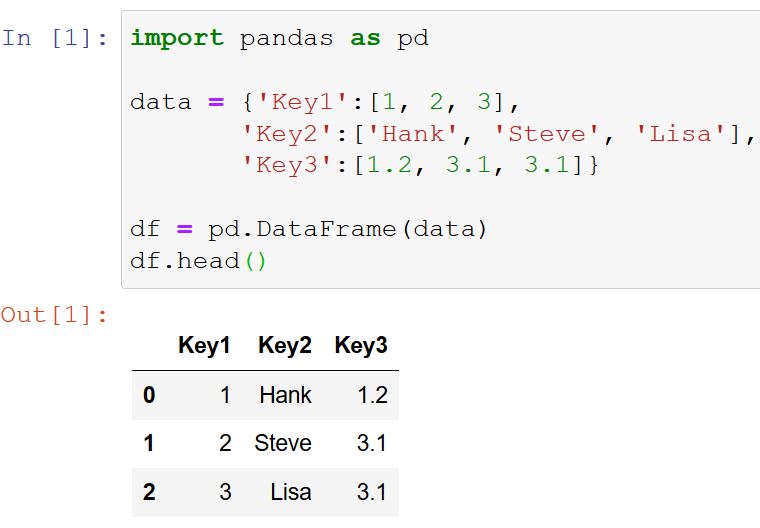
However, there are cases when we may only have a few rows of data or some basic calculations that need to be done. If this is the case, we may want to know how to easily convert a Python dictionary to a Pandas dataframe.
Basic Syntax for Creating a Dataframe from a Dictionary
If we want to convert a Python Dictionary to a Pandas dataframe here’s the simple syntax:
import pandas as pd
data = {‘key1’: values, ‘key2’:values, ‘key3’:values, …, ‘keyN’:values}
df = pd.DataFrame(data)Code language: Python (python)In the code chunk above, we first import the pandas library using the import keyword and the as keyword to create an alias pd for easier reference to the library in the code.
Next, we create a dictionary data which contains data to be used to create a pandas dataframe. The keys of the dictionary represent the column names, and the corresponding values represent the data in each column.
We then use the pandas DataFrame() function to create a dataframe df from the dictionary data. The function takes the dictionary as an argument and creates a table-like structure with rows and columns, where each column corresponds to a key in the dictionary and each row corresponds to a set of values for each key.
By using this code, we can easily create a Pandas dataframe from data stored in a dictionary. This dataframe can then be used for various data analysis tasks in Python.
Now, before we go on with the steps on how to convert a dictionary to a dataframe we are going to answer some questions:
Now, a dictionary in Python is an unordered collection of data values. If we compare a Python dictionary to other data types, in Python, it holds a key:value pair.
Now, the next question we will answer concerns what a dataframe is. A DataFrame is a 2-d labeled data structure with columns of potentially different types (e.g., numerical, categorical, date). It is in many ways a lot like a spreadsheet or SQL table.
Notice the Dataframe class can take other data sources as parameters. For example, we’d use this class if we wanted to convert a NumPy array to a Pandas dataframe.
Create a Dataframe from a Dictionary
In general, we can create the dataframe from various objects. We will use the default constructor.
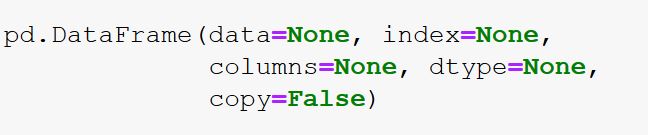
3 Steps to Convert a Dictionary to a Dataframe
Now, we are ready to go through how to convert a dictionary to a Pandas dataframe step by step. In the first example, on how to build a dataframe from a dictionary we will get some data on the popularity of programming languages (here).
1. Add, or gather, data to the Dictionary
In the first step, we must get our data to a Python dictionary. This may be done by scraping data from the web or crunching the numbers in a dictionary, as in the example below.
If we collect the top 5 most popular programming languages:
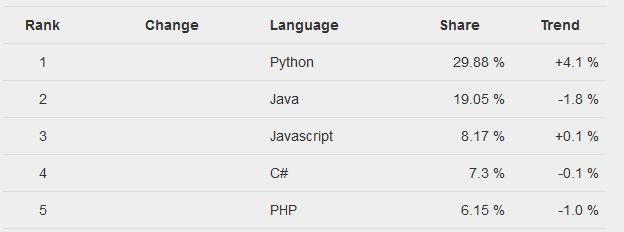
2. Create the Python Dictionary
In the second step, we will create our Python dictionary from the data we gathered in the first step. That is, before converting the dictionary to a dataframe we need to create it:
data = {'Rank':[1, 2, 3, 4, 5],
'Language': ['Python', 'Java',
'Javascript',
'C#', 'PHP'],
'Share':[29.88, 19.05, 8.17,
7.3, 6.15],
'Trend':[4.1, -1.8, 0.1, -0.1, -1.0]}
print(data)Code language: Python (python)
3. Convert the Dictionary to a Pandas Dataframe
Finally, we are ready to convert our Python dictionary into a Pandas dataframe. This is easily done, and we will use pd.DataFrame to convert the dictionary:
# Pandas dataframe from dict:
df = pd.DataFrame(data)
display(df)Code language: Python (python)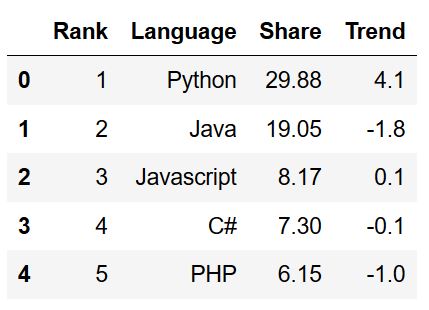
Now that we have our dataframe, we may want to get the column names from the Pandas dataframe. Another data-wrangling task we might want to do, is adding new columns to the Pandas dataframe. Finally, if you have your data in a dataframe already, it is possible to set a column index using the set_index() method.
ValueError: arrays must all be the same length
Note when we created the Python dictionary, we added the values in lists. If we were to have different lengths of the Python lists, we would not be able to create a dataframe from the dictionary. This would lead to a ValueError (“ValueError: arrays must all be the same length”). For example, if we remove one value in one of the lists (i.e., in the dictionary we want to convert to a dataframe) we will get this ValueError.
dict_to_dataframe= {'Rank':[1, 2, 3, 4, 5],
'Language': ['Python', 'Java',
'Javascript',
'C#', 'PHP'],
'Share':[29.88, 19.05, 8.17,
7.3, 6.15],
'Trend':[4.1, -1.8, 0.1, -0.1]}Code language: Python (python)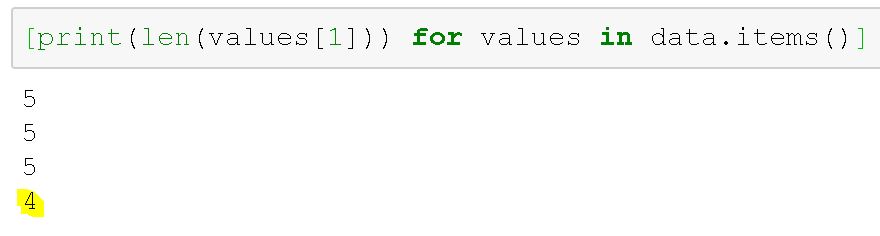
As evident above, if we try to use this dictionary to create a dataframe it wil not work:
df = pd.DataFrame(dict_to_dataframe)Code language: Python (python)
Pandas Dataframe from Dictionary Example 2
In the second example, we will explore how to create Pandas dataframe from Python’s OrderedDict. First, we import OrderedDict:
from collections import OrderedDict
data= OrderedDict([('Trend', [4.1, -1.8, 0.1,
-0.1, -1.0]),
('Rank',[1, 2, 3, 4, 5]),
('Language', ['Python', 'Java',
'Javascript',
'C#', 'PHP']),
('Share', [29.88, 19.05, 8.17,
7.3, 6.15])])
display(data)Code language: Python (python)
Now, to create a dataframe from the ordered dictionary (i.e. OrderedDict) we just use the pd.DataFrame constructor again:
# dict to Pandas dataframe
df = pd.DataFrame(data)Code language: Python (python)Note, this dataframe, that we created from the OrderedDict, will, of course, look exactly the same as the previous ones. In a recent post, you will learn how to convert a Pandas dataframe to a NumPy array.
Create a DataFrame from a Dictionary Example 3: Custom Indexes
Now, in the third example, we will convert a dictionary to a dataframe, and use the index argument to create custom indexes of the dataframe.
from collections import OrderedDict
data = OrderedDict([('Trend', [4.1, -1.8, 0.1,
-0.1, -1.0]),
('Rank',[1, 2, 3, 4, 5]),
('Language', ['Python', 'Java',
'Javascript',
'C#', 'PHP']),
('Share', [29.88, 19.05, 8.17,
7.3, 6.15])])
df = pd.DataFrame(data, index = ['A', 'B',
'C', 'D',
'E'])
display(df)Code language: Python (python)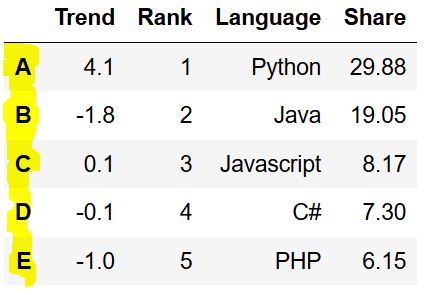
Note, we can also use the columns argument when creating a dataframe from a dictionary, as in the previous examples. Now, if we want, we can add empty columns to the dataframe by simply assigning (e.g., df['Col'] = ''). Finally, as you can see, we have negative numbers in one of the columns. Luckily, if we want to we can get the absolute value using Python and Pandas.
Create a DataFrame from a Dictionary Example 4: Skip Data
In the fourth example, we are going to create a dataframe from a dictionary and skip some columns. This is easily done using the columns argument. This argument takes a list as a parameter and the elements in the list will be the selected columns:
from collections import OrderedDict
data = OrderedDict([('Trend', [4.1, -1.8, 0.1,
-0.1, -1.0]),
('Rank',[1, 2, 3, 4, 5]),
('Language', ['Python', 'Java',
'Javascript',
'C#', 'PHP']),
('Share', [29.88, 19.05, 8.17,
7.3, 6.15])])
df = pd.DataFrame(data, index = ['A', 'B',
'C', 'D',
'E'],
columns=['Language', 'Share'])
display(df)Code language: Python (python)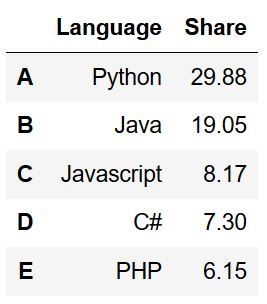
Create DataFrame from Dictionary Example 5: Changing the Orientation
In the fifth example, we will make a dataframe from a dictionary and change the orientation. That is, in this example, we are going to make the rows columns. Note, however, that here we use the from_dict method to make a dataframe from a dictionary:
df = pd.DataFrame.from_dict(data, orient='index')
df.head()Code language: Python (python)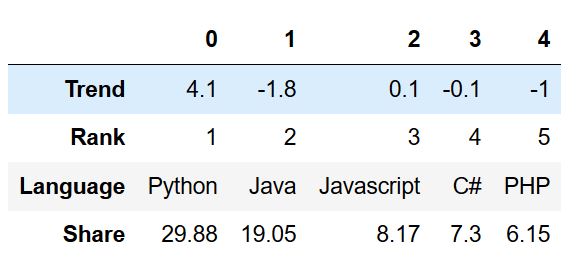
As we can see in the image above, the dataframe we have created has the column names 0 to 4. If we want to, we can name the columns using the columns argument:
df = pd.DataFrame.from_dict(data, orient='index',
columns=['A', 'B', 'C',
'D', 'F'])
df.head()Code language: Python (python)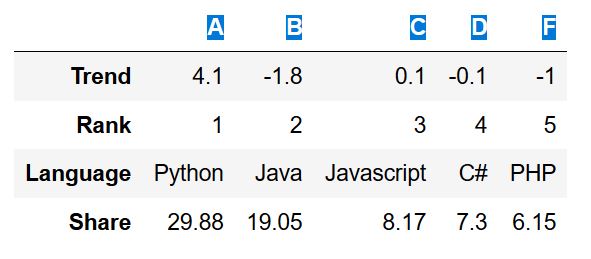
YouTube Video: Convert a Dictionary to a Pandas Dataframe
Now, if you prefer to watch and listen to someone explaining how to make a dataframe from a Python dictionary here’s a YouTube video going through the steps as well as most of the other parts of this tutorial:
Bonus: Save the DataFrame as a CSV
Finally, and as a bonus, we will learn how to save the dataframe we have created from a Python dictionary to a CSV file:
df.to_csv('top5_prog_lang.csv')Code language: Python (python)That was simple, saving data as CSV with Pandas is quite simple. It is also possible to write the dataframe as an Excel (.xlsx) file with Pandas. Finally, here’s the Jupyter Notebook for the code examples from this post.
Summary
Most of the time, we import data to Pandas dataframes from CSV, Excel, or SQL file types. Moreover, we may also read data from Stata, SPSS, and SAS files. However, sometimes we have the data in a basic list or, as we’ve learned in this post, a dictionary. Now using Pandas, it is possible to create a dataframe from a Python dictionary.
